Restore In-App Purchases
If you have upgraded IP Scanner by using an in-app purchase, that purchase is valid for all of your devices. However, you may sometimes need to “restore” that purchase if it is lost for any reason and for any new devices that you acquire. Here’s the procedure for restoring your IP Scanner mobile purchase (scroll down for IP Scanner for Mac):
iOS- Bring up the restore option by tapping a row that says ‘Lite Version’
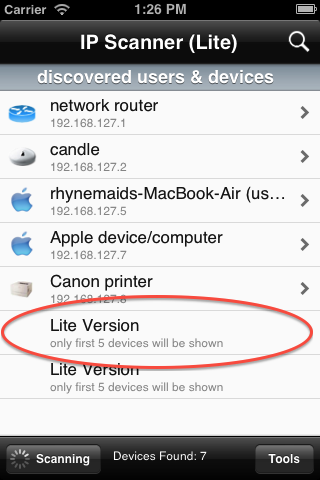
- Tap the “Restore Previous Purchase” button
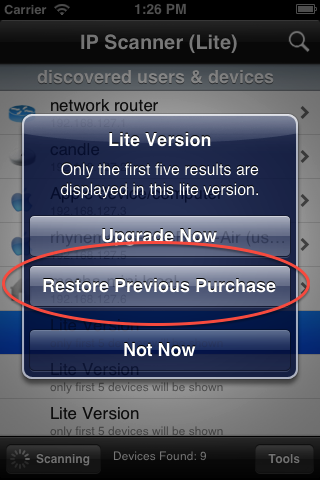
- Tap “Yes” to initiate the restore process
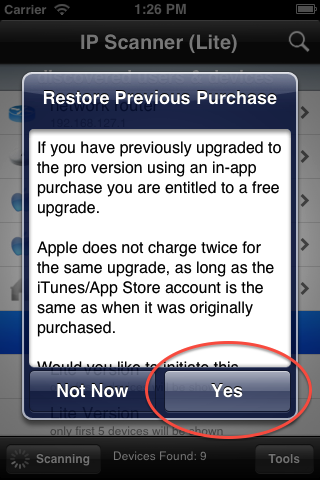
- IP Scanner will verify your previous purchase with Apple and apply the upgrade to your new device
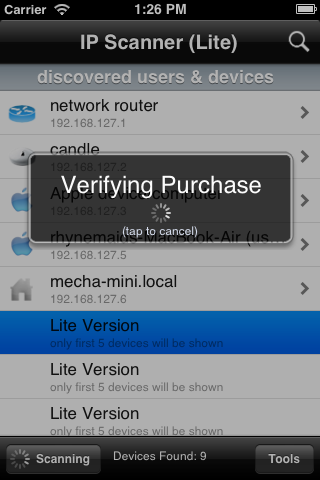
- Bring up the restore option by clicking on ‘Help’ in the menu bar

- Click the “Restore Previous License” option
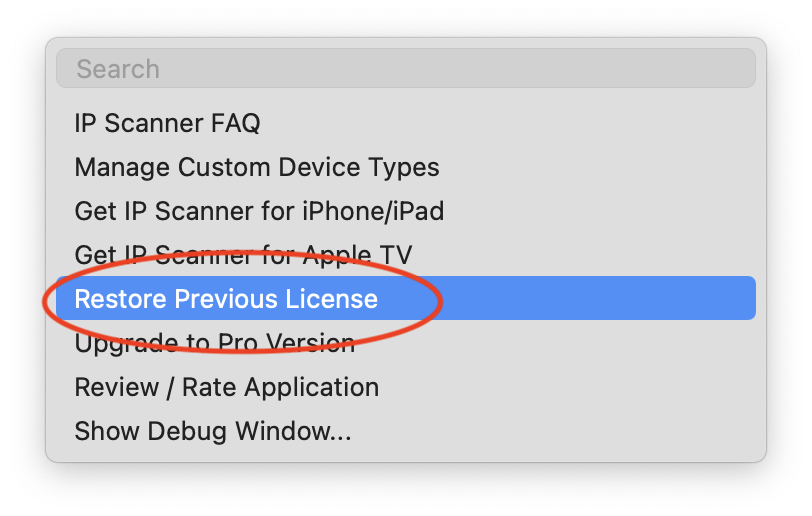
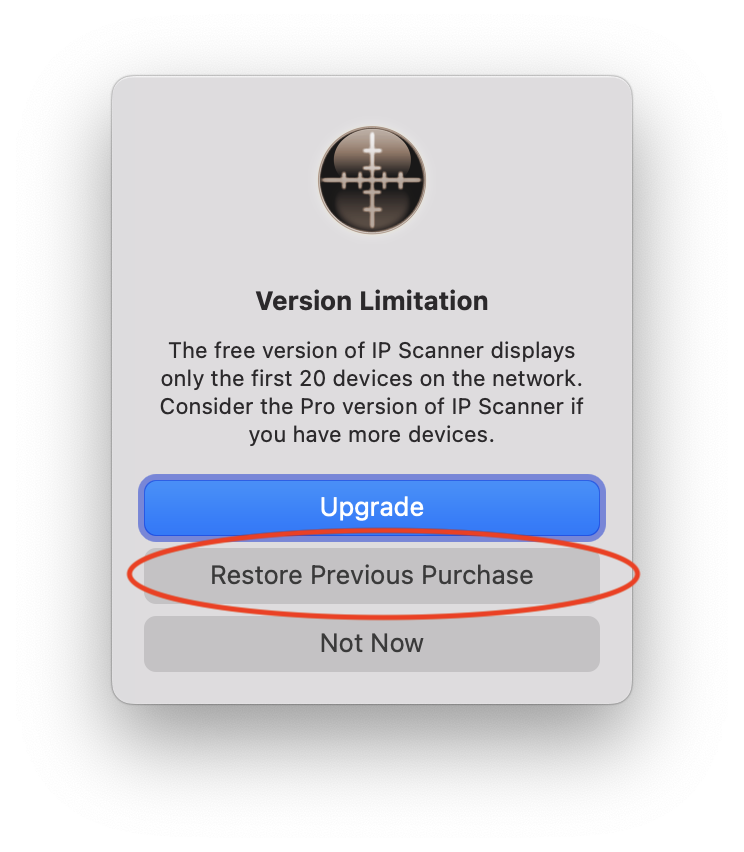
- Click "Yes" to initiate the restore process
- IP Scanner will verify your previous purchase with Apple and apply the upgrade to your new device. If the process does not seem to work, make sure you have an active internet connection and that the App Store app is closed when running the restore procedure.